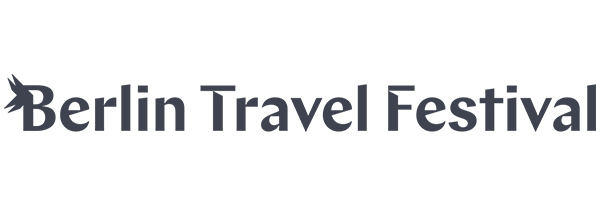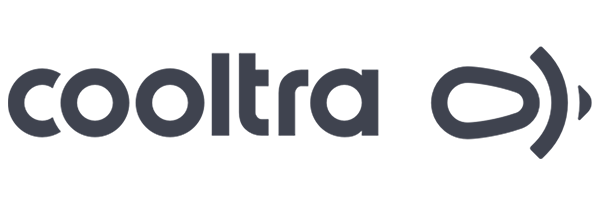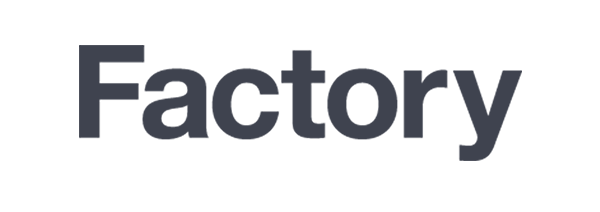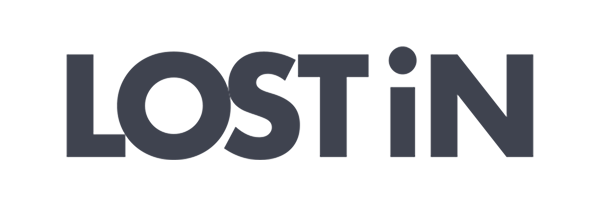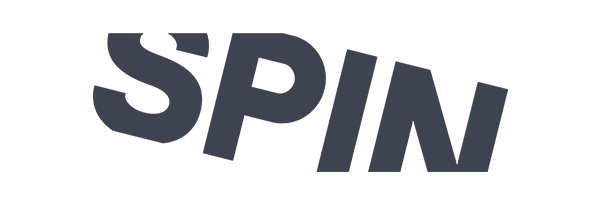How to use Coniji
– A guide for Coniji members –
Content
Install membership card on…
Access Coniji on…
Install membership card on iPhone
Go to the “Welcome” email we sent you, follow the iPhone install link and pick a browser, tap the “Add” button on the upper right … done!

Install membership card on Android phone
Go to the “Welcome” email we sent you, follow the Android install link, tap the “Save” button … done!

Access Coniji on iPhone
Open Apple’s own Wallet app that is installed on every iPhone

Then select your Coniji membership card, tap the menu icon in the upper right, and ACCESS TO CITIES … done!



Access Coniji on Android phone
Open Google’s own Google pay (or short G Pay) app that is installed on every newer Android phone.
If you have an older phone or if you have a phone with a Samsung pay etc. app, you might have saved your Coniji membership card in another app. But this app will most likely work very similarly.

Then selct your Coniji membership card, and tap “Open App”, “Details” and “ACCESS TO CITIES” … done!



Use the Coniji web app
Intro
The Coniji web app “ACCESS TO CITIES” is accessed via your membership card that is installed on your phone (see above). It allows you to explore the places we recommend in each city and what benefits they keep ready for you.
It furthers helps you to navigate there. Once you arrive, you identify yourself with your valid membership.
Menu (all cities)
This is the screen you see upon entering Coniji “ACCESS TO CITIES”. Simply pick a city by tapping on the city’s button. This is also where you find access to this manual via the “NEED HELP?” button.
You can return here anytime by tapping the menu button in the navigation as indicated below.
Map (one city)
You get here by tapping the navigation icon indicated below. This where you explore our local partners in a map view. You can move around zoom in and zoom out like in any other mobile map app.
Find where you are on the map by tapping the menu button in the navigation as indicated below.
Access details about the places we picked for you by tapping on their icon. View their website, Facebook or Instagram pages if available and call them by tapping the corresponding button.
To start navigation to one of the places tap the address button. This will open Google Maps in your browser or bring you right to your phone’s navigation app, depending on your phone and your settings.
List (one city)
You get here by tapping the navigation icon indicated below. The list view offers the same information as the map view, but in a list, grouped by partner categories.
Filters
You get here by tapping the navigation icon indicated below.
The filters do very straight forward what the name promises: filter which partner categories will be shown to you when you return to the map or list view.
You will be brought back to the main screen by tapping the “X” icon.
Invite a friend
You get here by tapping the navigation icon indicated below.
Invite a Friend allows you to pass on the goodness of Coniji to as many people as you want in the form of a 1-week free trial. You can either let them scan the QR code with their phone’s camera or you can tap the button to copy a trial link that you can then paste into an email or send as a text with a messenger app of your choice. Thank you for spreading the word!
You will be brought back to the main screen by tapping the “X” icon.
Use Coniji at the place your visit
Simply show your active membership card when starting to shop or order.
Our local partners are looking forward to welcoming you ❤️❤️❤️